...and definitely It steals the fish.
Better bash man pages
Published
(Updated: )
Colorize them all.
We, developers, live much of our time within a shell.
Modern CLIs output
stunning help in a way before was not possible. Think of NPM or Heroku or the great
GIT.
However we still have the man pages with their
default style: black&white with some underline or bold.
So, we can change this luckily. It’s a feature, probably an ancient one, most of us
don’t know or just forgot about it.
change it
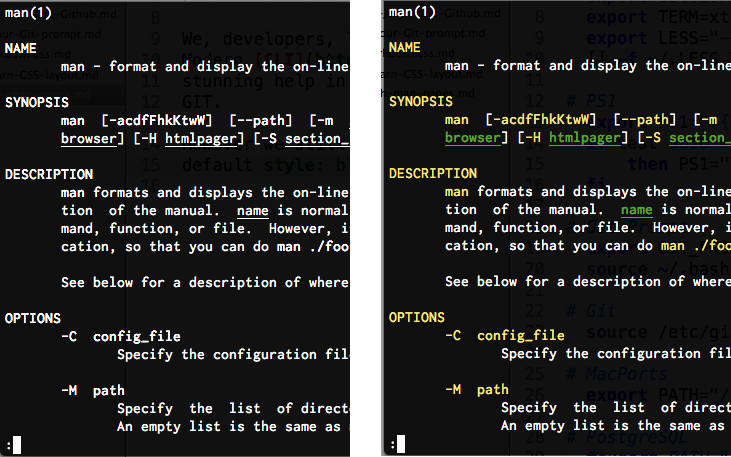
How to do that:
create a file called .LESS_TERMCAP:
touch ~/.LESS_TERMCAPedit the ~/.LESS_TERMCAP file with an editor:
nano ~/.LESS_TERMCAPfill ~/.LESS_TERMCAP with this:
# Less Colors for Man Pages export LESS_TERMCAP_mb=$'\E[0;103m' # begin blinking export LESS_TERMCAP_md=$'\E[0;93m' # begin bold export LESS_TERMCAP_me=$'\E[0m' # end mode export LESS_TERMCAP_se=$'\E[0m' # end standout-mode export LESS_TERMCAP_so=$(tput bold; tput setaf 8; tput setab 3) # begin standout-mode - info box export LESS_TERMCAP_ue=$'\E[0m' # end underline export LESS_TERMCAP_us=$'\E[04;32m' # begin underline export LESS_TERMCAP_mr=$(tput rev) export LESS_TERMCAP_mh=$(tput dim) export LESS_TERMCAP_ZN=$(tput ssubm) export LESS_TERMCAP_ZV=$(tput rsubm) export LESS_TERMCAP_ZO=$(tput ssupm) export LESS_TERMCAP_ZW=$(tput rsupm)open your ~/.bash_profile with an editor:
nano ~/.bash_profileadd to ~/.bash_profile this:
[[ -f ~/.LESS_TERMCAP ]] && . ~/.LESS_TERMCAPreload the ~/.bash_profile (or restart the bash session):
source ~/.bash_profile
done
Now you have colorized the man pages. It’s possible also to customize the colors,
if you google a bit you’ll find the table of colors and the meaning of those variables.
Enjoy.